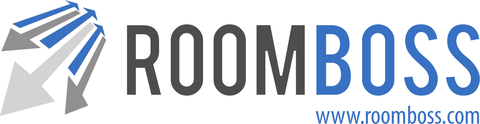Auto cancel can save your team time, help prevent holding rooms longer than necessary and mitigate the risk of cancellation charges by allowing you to set bookings to automatically cancel if no payment has been registered by a certain time.
To enable Auto Cancel in your account:
Navigate → Account → Edit Account Details

At the bottom of the page:
- Click Edit Details
- Enter your password
- Check the Enable Auto Cancel of Bookings checkbox
- Click Save
To Set Auto Cancel on a booking:
On the edit booking page

- Click Edit in the Booking Status area
- Under Auto Cancel set a date and hour an minute
- Click Save

A message indicating the date and time set will be shown at the top of the page, the above shows an auto cancel set for a booking at 2019/06/07 at noon.
This booking would be cancelled automatically within 10 minutes after noon on 2019/06/07 unless a payment is registered on the package inside the users account.
To Clear Auto Cancel on a booking:
On the edit booking page

- Click Edit in the Booking Status area
- Under Auto Cancel click Clear
- Click Save
Automatically setting Auto Cancel on bookings:
Invoice strategies can be set to automatically set auto cancel on bookings.
When setting your invoice strategy you can choose to set up so an auto cancel will be set to cancel booking x days after the due date of the first invoice created if the invoice is unpaid.
Auto Cancel on Book and Pay bookings:
As an alterative to setting on the auto cancel it is possible to set up so that an Auto Cancel date / time is automatically set for Book and Pay bookings x days / hours minutes after they are made. See more on Book and Pay here.
Navigate → Account → Edit Account Details

At the bottom of the page:
- Click Edit Details
- Enter your password
- Check the Enable Auto Cancel of Bookings checkbox
- Set an number of Days and/or Hours and/or Minutes after the booking creation
- Click Save
In the above example the Auto Cancel for Book and Pay bookings will be set so that they are cancelled 5 days after they are made unless a payment has been registered on the booking.
Auto Cancel and Auto Emailing:
If a template exits and sending is turned on, the guest “Reservation Cancelled” auto email will be sent when the auto cancellation occurs. We recommend that this is turned on if using Auto Cancel for direct bookings.
See more on auto email here.
Notes About Auto Cancel:
- It is not possible to set an auto cancel on a booking if a payment exists in the package.
- Auto Cancels set on bookings are only visible inside your account.